Photo Tip #1 - Continued
I think I figured out where I initially found this very helpful hint and wanted to give them credit - www.vintfalken.com. There's lots of other useful info there as well so please pay them a visit if you are so inclined.
I wanted to address a question that someone left in regards to my last post. They wondered if you couldn't just use the /1 show or /1 hide commands to achieve the same effect as the technique I described. I was under the impression that those commands didn't work unless you owned or had permission to edit an object but I wanted to check it out. I went back to the couch I used as a demonstration in the last post and discovered that I could indeed type "hide" in the chat window and the pose balls disappeared. I was pleasantly surprised because I had just learned a new helpful hint and I appreciate the person who asked the question for opening my eyes to that capability.
So then I was wondering if I had just wasted my time making the blog post and decided test it out in different parts of the sim. It turns out that the "hide" command doesn't work everywhere PLUS it gave me a chance to test an even more helpful tip that I got off of Vintfalken.com using the same process.
Press the Read More button below to find out even more uses for this technique....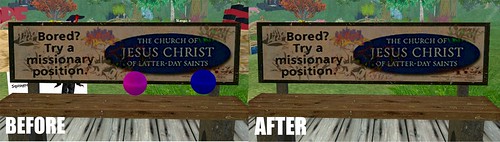
It seems you can also use this technique for just about ANY object that is in your picture and you don't want there. Notice the difference between the two pictures above. I have used this technique to not only remove the pose balls but also several boxes, a cherry stem, big red letters, etc. from the background. This is an amazing find for me and I hope it helps other SL photographers get those perfect pics.
Best wishes everyone!
Read more…
Tuesday, September 15, 2009 | Labels: learning, photography | 2 Comments
Photo Tip #1 - Disappearing Pose Balls
Hello again everyone. This post is brought to you by a gentle reminder that I haven't posted in awhile from my friend Maia. Thanks girl. *hugs*
It seems that most of my time in SL these days is dedicated to creating outfits, taking pics of them, working on those pics in the GIMP and posting them to my Flickr account. I know that probably doesn't sound like it should take up that much time but I would have to beg to disagree. It can take me up to an hour to figure out an outfit I want to wear then match up skin, eyes, hair and jewelry with it. Then, once that is done I have to figure out what background I want for the pic and then what pose. You might as well add another hour for that. After the pic is actually taken then I take it into the GIMP and work on it for another few hours in some cases. So, as you can imagine, a full day of my SL time can be used taking and processing a single pic. *Sigh* But, I do it because I love it and it's a wonderful creative outlet for me.
So, since SL photography seems to be my main passion at the moment I thought I might as well bring some of that here and share it with my readers. I thought that I would pass along an awesome and useful tip that I read about on another blog. My apologies for not remembering which one so that I could give them their deserved credit.
Press the Read More button below to see the tip...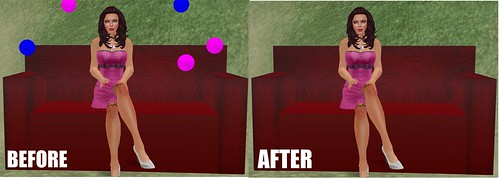
Have you ever been out exploring and found a great place with very scenic views and a ton of pose balls to play on and you are all ready to snap that perfect picture but find that the pose balls that you aren't using are cluttering it all up? Nothing ruins a romantic picture quicker than Pepto pink and baby blue pose balls laying all around you. Sure, you can edit them out after the fact in Photoshop or GIMP, but that can be a real pain in the ass and completely unnecessary.
Here's what you do to make those ugly pose balls disappear before you even take the picture.
1. You will need the Advanced option on your menu at the top of the screen. If you don't already have it, you press Control+Alt+D to make it visible. This menu option has lots of other neat functions, other than the one I'm about to discuss, but also be aware that you can screw things up pretty good from this menu so use with caution.
2. Once the Advanced option is showing, click on it to get the full drop down menu. Now, go to and select the Rendering option to get that menu and then finally the Hide Selected option. Selecting this option will make anything you select to "Edit" disappear even if you don't have permissions to edit that item.
3. Now all you have to do is a right mouse click on a pose ball and select Edit. It should disappear when you do this and then you can press the shift button and click on all the other pose balls that are in the way and they should disappear too. As long as you have the edit window open, the pose balls you selected should stay invisible.
4. If you are seeing particles coming from your hand to the first pose ball you selected then there is a remedy for that as well. Simply go back up to your top menu and select the View option and then the HIde Particles option from that drop down menu.
If you follow these steps, then you should never have to deal with ugly pose balls in your pictures again.
Best wishes everyone and thanks so much for taking the time to read my little blog!
Read more…
Sunday, September 13, 2009 | Labels: learning, photography | 3 Comments
Reality Check
Wow, it's been quite a while since I have posted anything here. Thanks to my friend Jac for giving me a kick in the butt and reminding how long it has been. He's always been my #1 supporter. :)
I've been spending most of my time in SL either sorting inventory (yes..still) and have made some progress but it's a never ending job. Here's a helpful tip when sorting your inventory: In your inventory window to go File and then Open New Window. Now you have two inventory windows open and it's much easier to sort stuff into different folders rather than incessantly scrolling up and down one inventory window. Here I've been in SL for almost three years and I just learned that a few weeks ago...doh!
I've also been working on taking photos in SL and working on them in the GIMP. I've made some progress in that area but still have a long way to go. At least I think I've finally grasped the concept of layers and that's a pretty big step. Now I need to learn more about brushes and textures and the such.
I'm gonna try to get back up on this horse and stay more motivated to make more regular posts. I hope I haven't lost my few regular readers and hope to gain a few more to make this all seem worth the effort.
Okay, so check out this video a friend of mine helped to make. I had never heard this song, but it just cracks me up and is oh so true. The song was originally created by a group called The Guild and they are avid World of Warcraft players, thus the WoW references throughout, and their original video can be found on YouTube as well. But, since this is a Second LIfe blog then I will be showing you the SL version. Best wishes everyone and see you soon.
Read more…
Saturday, August 29, 2009 | | 1 Comments
Lion Skins 10L$ Blowout Sale!!
OMG, OMG, OMG!!! I'm a few days behind on getting this news out but it's not too late to get in on this AMAZING sale! Lion Skins, one of my favorite skin makers, is going to be discontinuing their SU line of skins and has decided to practically give them away. From this very moment until August 15th at Midnight SLT, you can buy these gorgeous skins for only 10L$ per makeup! 
This is only one of the makeups available in the SU line and I've gotten a lot of compliments on it.
Press the Read More button below to see all the available makeups....

There are 40 makeups available in 4 different skin tones. I bought several during their last sale when they were 120L$ each and you can be assured that I'm going back to pick up all the rest before this mind blowing sale ends and these skins are gone forever.
If you've never tried a Lion Skin, now is the time to do it. If, like me, you are already a fan, don't miss out on this chance to stock up on these beautiful and artistic skins.
Here is a tip for you current and future Lion Skins fans. Join the in-world group as opposed to the Suscribo Board as the in-world group is the only group that gets frequent group gifts. Those on the Suscribo Board only get updates.
Best wishes!
Eyes - Ashes to Ash's - FieryBrown - DSN freebie
Lashes - Miriel - Glamour
Shape - Alady 2009 Perfect Tribute to Jula
Skin - LionSkins - SU - Sunkiss 20
Hair - CiC - Sadria II - Mocha Sunkiss - Group Gift
Dress - Cupcakes - Mini Dress - Tangerine
Earrings / Necklace - Miriel - freebie / hunt gift
Read more…
Tuesday, August 11, 2009 | Labels: fashion, modeling, photography | 0 Comments
PAST POSTS
-
Flowers of Summer48 minutes ago
-
#7712 days ago
-
Huh.7 months ago
-
-
バームクーヘンにハマった!8 years ago
-
-
DeMá FaRéM CiM10 years ago
-
-
Sway Advent Calendar13 years ago
-
Goodbye to My Comments…13 years ago
-
SL 4 Nowt has moved14 years ago
-
Ohai.15 years ago
-
-
-